Looking for ways to log out of Facebook Messenger on your mobile devices? Here are easy ways to successfully log out of Facebook Messenger on Android and IOS platforms in 202.
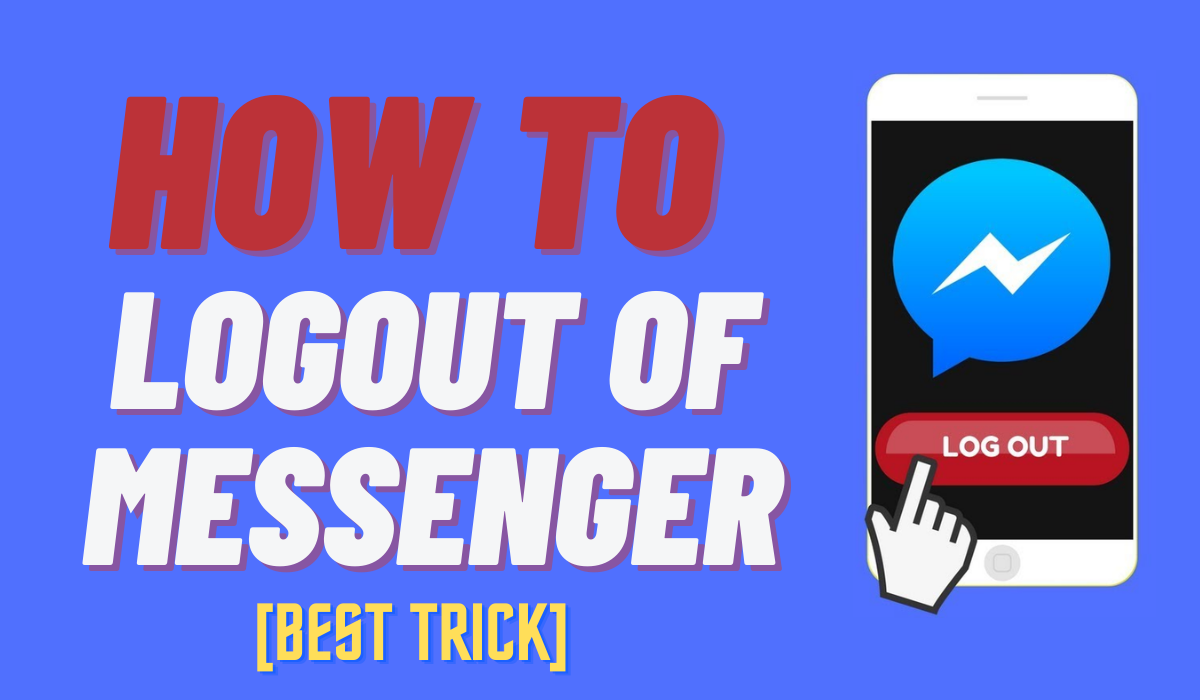 |
| How to Log Out of Facebook Messenger |
Easy Ways to Log Out of Facebook Messenger on Android and IOS Platforms in 2021
Social media - The second home for almost every teenager and plenty of people from all other age groups. Social media has made it possible for people to keep tabs on their loved ones even when they are miles apart from each other.
There are tons of different social media platforms but none comes close to the fame and popularity that Facebook has. The uncrowned king of social media has been around for almost 2 decades and has been offering services in all parts of the globe.
Facebook also has a messenger application, specifically made for people who just like to view stories and chat instead of scrolling all day long. Messenger is everything you need in an instant messaging application. While using Facebook Messenger, the thing that gets people in a bind is figuring out how to log out. Rather than logging out from an existing logged-in account, users are given the option to switch accounts. There is no logout button available on Facebook Messenger. However, you can easily log out of it by following our simple instructions.
In case you don't know how you can log out of messenger account or if you want to know how you can switch to a different account while being logged in to your account at the same time, you have come to the right place as in today's blog, we will be taking a look at some simple methods that can be used to log out of your messenger application with relative ease.
Let us now get to know more about how to log out of Facebook messenger on mobile platforms (Android and IOS devices).
Methods to Log Out of Facebook Messenger for Android and IOS Platforms
In general terms, two ways can be used to log out of Facebook messenger on Android, while there is only one way to do the same for IOS users.
Let us further get to know about these methods.
Steps to clear messenger app data (For Android users)
To do the steps, you will need to visit the settings of your mobile device, to begin with.
- Before you begin, keep in mind to remove the application from the background. If the application is still open and you haven't closed it from the recent list, the trick may not work at all.
- Move forward to the settings window and scroll down to select the apps option or the application manager option. After you have done so, select Messenger from the list of applications that appear on your screen.
- Now, simply tap on it and scroll down a bit further to locate the storage and cache option.
- For the final step, open the storage and cache section and click on the clear cache option to clear the app data with relative ease.
You can see that now you will be unable to log in to your Facebook messenger automatically.
Pro tip: In case someone is asking for your phone to check their Facebook messages while your account is still logged in, you can simply use the option of switching accounts to let them sign in to their account.
Once you have followed the steps mentioned above, keep in mind that all your data saved on the device will be deleted and you will have a fresh start and the application will look as if it was recently installed. But keep in mind that the application will remember the name of your Facebook account. In case you don't want even that, you will need to follow the same steps for the Facebook app instead of the messenger.
Let us now move forward to the second method that can be used by both Android and IOS users. The simple steps mentioned below can be used to sign out of Facebook messenger for both Android and IOS users.
Steps to Sign Out of Facebook Messenger (IOS and Android users)
It is pretty common that if a user has Facebook messenger on their device, they may also have the Facebook application. All you need to do is to open the Facebook app and tap on the More button from the top right corner of your screen. After doing so, move to the settings and privacy, then followed by the settings option.
From here, you will be able to see the security and account settings. You will now need to select the security and login option. Finish by simply selecting the Messenger session and clicking on log out to get it done.
After a recent update, it is also possible for users to access this from within the messenger application. Here is how you can do it,
- Tap on your profile picture after you have opened the messenger application
- Move down to the account settings option and then click on the security and sign-in option. This option can be used to sign out of the messenger.
These simple ways can come in handy for a user to log out of messenger without much fuss. Users can also opt for other methods that are available on the internet and are pretty effective as well.
Open the Messenger app to find out if you have been logged out. In place of seeing your most recent messages, you should see a screen requesting your Facebook login information. For any further info or queries, you can simply take help from the official help and support center of Facebook to solve all your queries.
