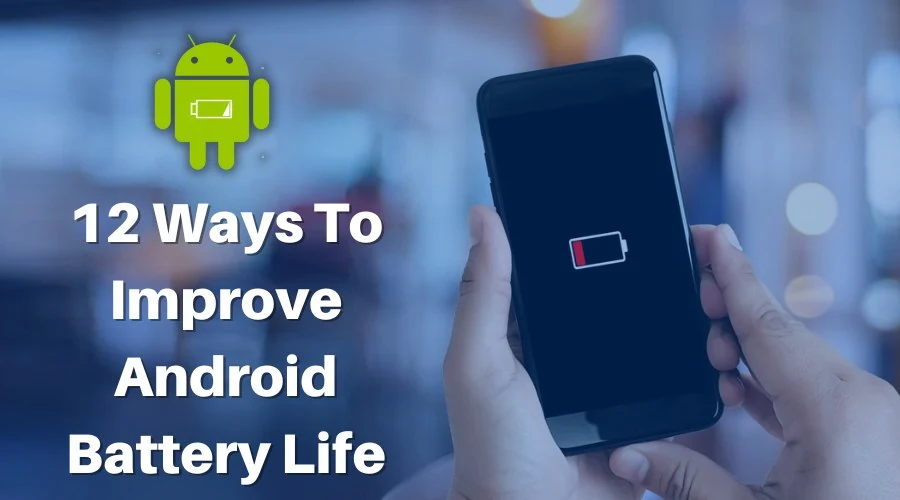How to extend your battery life on android: 12 proven and tested tips to boost your android phone's battery life.
Android devices are some of the most popular in the world, and with good reason-they offer a lot of features and customization options.
Because of many features and customization, some Android provides lesser battery life despite the 5000mAh battery size.
Are you facing shorter battery life on your Android smartphone? Don't worry- you're not alone! Thousands of Android phone users are facing similar issues.
But, it can be solved by tweaking software and hardware settings. Are you ready to extend your Android battery life?
This guide will show you 12 ways to make your Android battery last longer. It will be helpful when you're not around a power source, your smartphone charger is not working, and your smartphone battery is low.
12 Ways to Extend Your Android Battery Life
If your Android battery is dying faster, try the following tips to get more life out of each charge. These tips will save unnecessary battery consumption when you’re outside and have some important call or message to take.
1. Use Power Saving Mode
One of the most effective ways to save battery power on your Android device is to use Power Saving Mode. It limits CPU performance, reduces screen brightness, and turns off vibration and other non-essential features to help extend your battery life.
2. Reduce Screen Brightness
Many smartphone brands provide 1200 nits screen in Android phones. Higher nits keep your screen brighter outdoors. But, it consumes more battery and lowers your smartphone's screen on time (SOT).
Reducing screen brightness is one of the easiest ways to save battery power. You can do this manually by dragging down the notification bar and adjusting the slider.
Or, you can enable Automatic Brightness in your display settings, which will adjust the brightness based on ambient lighting conditions.
3. Use Dark Mode
Another way to reduce battery drain on your device is to use Dark Mode. This setting inverts the colors of your display, which uses less power.
Many Android phones have built-in settings to enable Dark mode. You can enable Dark Mode from the Display settings.
However, if your phone doesn't have Dark Mode, apply dark background wallpaper to save power.
4. Turn Off Always-On Display
If your phone has an always-on display feature, it's constantly using battery power to keep the screen lit.
You can save battery life by turning off the always-on display. This setting is usually found in the display settings of your phone.
5. Reduce refresh rate
All the latest Android phones have a high refresh rate display for smoother scrolling. Higher refresh rate consumers more power.
You can save the battery by reducing the screen's refresh rate. For example, if your phone has a 120Hz or 90Hz refresh rate, you can change it 60Hz.
It will drastically improve your Android's battery life. Once you reach home, you can enable it again for smoother scrolling and improved performance.
6. Disable Location Services
If you're not using GPS or other location-based services, disable them in your settings. If location services are enabled, they'll consume more power, even when you're not actively using them.
7. Turn Off Wi-Fi and Bluetooth
If you're not using Wi-Fi or Bluetooth, turn them off in your settings. Both of these features use battery power, even when they're not in use.
8. Reduce Screen Timeout
The longer your screen stays on, the more battery power it uses. You can reduce your screen timeout setting to save battery power. The shorter the timeout, the less power your screen will use.
9. Disable Live Wallpaper
Live waller definitely gives a great experience while using an Android phone, but it consumes more power.
If you're using a live wallpaper, it's using battery power to animate the image. You can save battery power by using a static wallpaper instead.
10. Turn Off Automatic Syncing
If you have automatic syncing enabled for your email, social media, and other accounts, it's using battery power to keep those accounts up-to-date. You can disable automatic syncing in your account settings to save battery power.
11. Use Battery Saver Mode
Battery Saver Mode is a feature that limits background data and other battery-draining features to help extend your battery life. You can enable Battery Saver Mode manually or have it turn on automatically when your battery gets low.
12. Disable 5G Services
All recent Android smartphones have 5G support. If you've enabled the 5G services on your phone, it will continuously search for a 5G network, increasing the CPU's computation power and decreasing battery life. So, if the 5G network is not started in your area, it's better to keep it disabled.
Conclusion
There are many ways to improve your Android battery life. Higher refresh rate and brightness consume more battery, so decrease it when not needed. Following the tips in this article, you can extend your battery life and get more use out of your phone.