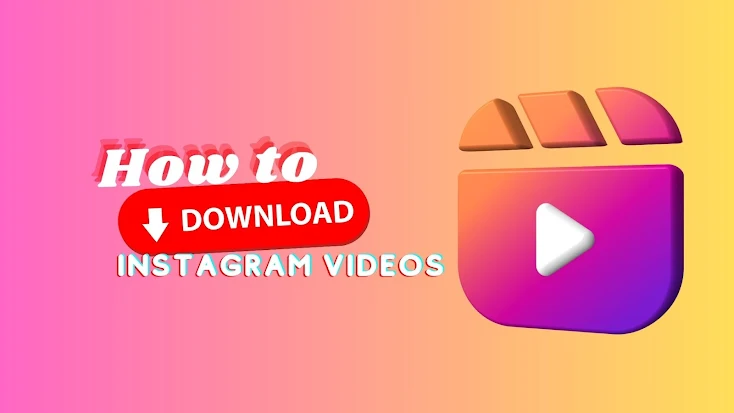There's nothing worse than watching a great video on Instagram and then it disappears after you close the app. As you know, Instagram does not allow downloading its content directly. But don't worry! There are many different ways to save Instagram videos, whether you're using an iPhone, Android, or another modern smart device.
Saving Instagram videos allows you to watch clips and videos from influencers you enjoy watching whenever you want. If you want to download Instagram videos to watch later, here is the comprehensive guide on how to download Instagram videos in easy ways.
How to Save and Download Instagram Videos to Any Device
This goes without saying, Instagram is one of the most popular social media platforms, if not the most. While it started with a focus on photos, videos are in increasing demand nowadays, especially in the form of Reels. And you won’t be the only one who tried to find how to download Instagram videos to save a favorite clip on their daily driver.
It’s because Instagram doesn’t allow downloading its content, as in, there’s no native control within the app to save photos and videos. You can only bookmark said content in your watchlist to watch it anytime, but you’d obviously need the internet.
There are several Instagram video downloader tools available online that allow you to download Instagram videos in high quality to PC, iPhone and even Android for free. So, we scoured the internet and picked the best ways to download videos from Instagram on a PC, iPhone, or Android to watch them offline.
Can you download videos from Instagram?
Instagram’s terms of service don’t allow downloading videos directly from the app. You can save a photo or video by adding them to Favorites or to a collection for watching later, which is within the app. However, there are a few workarounds to this, such as online downloaders, software, recording your screen, etc. Online downloading tools are the easiest of these methods.
How to download Instagram videos and reels on a PC or phone | Top 3 ways
With no dedicated ways to download favorite Insta videos, it’s normal to wonder how to save videos from Instagram to the gallery of your device. Thankfully, there are a couple of ways to do this. Note that Instagram’s policies indicate you can’t download videos or use them in any way. So consider getting them for personal use only and not for reuse.
With that out of the way, let’s get down to the best ways to download Instagram videos in high quality.
Using Instagram video downloaders online
If you want the quickest and easiest way to save Instagram videos, reels, photos, or stories, nothing can beat a quality online downloader. We say quality, because it’s not uncommon for downloading tools to contain malicious or spamming content on their websites. But no worries, as we’ll recommend some of the best Insta downloaders online that are safe, reliable, and fast.
InstaFinsta
InstaFinsta is an amazingly simple tool to answer all your questions regarding how to save Instagram videos to the gallery without any app. It needs no registration, subscription, or installation of any kind. All you need to do is copy the video link from Instagram and paste it into InstaFinsta to download the highest-quality clip available. It is also free for an unlimited number of downloads and is completely secure in its operation. Here’s how to download Instagram stories and videos using InstaFinsta. Instafinsta.app is the official website of InstaFinsta.
- Go to the Instagram app or open a browser for the web version.
- Locate the Share icon of the video you want to save and click on it.
- Then, copy the link.
- Next, go to InstaFinsta.app and paste the video link.
- Tap on Get Instagram Video Info. When it’s ready, hit Download to save the video.
That’s it. With InstaFinsta, you can also download Instagram reels, as well as Facebook videos and reels. You can also convert an Insta video to MP3 and get the audio from any video.
SmoothDownloader
Unlike InstaFinsta, SmoothDownloader is a whole package for downloading videos from any social platform, including Instagram, Facebook, YouTube, Pinterest, and whatnot. So, if you are a regular viewer on any of them, along with Instagram, this tool might come in handy. The features and operations are similar; you don’t have to sign up or pay to download videos with SmoothDownloader online. Let’s see how to download your Instagram videos without any app through this tool.
- Copy the Instagram video or reel link and go to smoothdownloader.com on a browser.
- From the Downloader menu, go to the Instagram downloader.
- Paste the link and click on the Get Video button.
- It will prepare the video in an instant. Simply tap on Download afterward.
How to save Instagram videos to Collections
Let’s get down to the basics of how to save videos from Instagram within the app. It’s not technically downloading but rather bookmarking content to view it anytime. Tapping the Bookmark icon in a photo or video instantly saves it to your Collections, where you can create different collections with names and add videos of various categories.
- First, locate the Bookmark icon at the bottom of a video and tap on it.
- It instantly saves the content to your collections. To add the video to a different collection, simply tap on Save to Collection and rename your category.
- To locate the videos, go to your profile and tap on the hamburger (menu) icon.
- Then, go to Saved to find all the photos, videos, and their respective collections.
How to download videos off Instagram through a screen recorder
If going a little manual is not an issue, this method is just for you. But only if a downloader tool fails and you can’t find other alternatives. There are instances where devices, especially iPhone and Mac, won’t allow you to download videos from Instagram or any other platforms. Not to worry, because you can record the screen while playing the video, and export it to your library with ease.
Here’s how to download Instagram videos to iPhone or Mac using the screen recorder
- Swipe down the control center and locate the Screen Recorder icon.
- Tap and hold to bring up the Microphone settings. Make sure it’s turned off.
- Then tap on Start Recording to Start Broadcast.
- Next, go to Instagram and play your video in full screen.
- Once it’s finished, tap on the record icon at the top left corner and stop the recording.
- Finally, find the recorded video on your camera roll. Crop and make necessary edits using the inbuilt editor.
You can follow this method on Android phones as well. Of course, the video quality will not be as good as a downloaded video. But as a last resort, this is a useful method for saving any video, even in cases where you wonder how to download private Instagram videos.
Wrap up
Instagram features tons of rich content from people around the world. There are often favorites that we want to download and save for rewatching. We’ve explained how to save a video from Instagram to your camera roll on iPhone or Android. There are simple methods to download Instagram videos and reels to a PC as well. Choose your way and keep track of your favorite Instagram videos anytime.
Read Also: Why Brands Prefer Instagram over Other Social Media